In this article we will cover:
The What’s On calendar can be found on the Union Website. It is a great way to advertise your events/activities to existing and potential members.
You should aim to promote events and activities that are open to all students. This might include:
- Social activities
- Introductory/beginner or 'taster' sessions
- Concerts or performances
- Competitions
- Conferences
- Charitable events
How to Upload an Event to the 'What's On' Calendar
Step 1: Log in to eActivities
Step 2: Fill in the fields provided
Fill out the fields provided as follows:
- Event Type: choose the most applicable option from the drop-down list.
- Event Name: Please specify for CSP name in the event name and be specific, e.g. 'Ferret Fanciers Club: introduction to ferret racing (workshop)' not something vague like 'Annual Dinner' or 'Taster Session'.
- Description: Please be as detailed as possible.
- Event location: Please be specific for example Meeting Room 3 (Level 3, Union Building, Beit Quadrangle, SK Campus) not 'Union Building'.
- Postcode: SW7 2BB (events in the Union building), SW7 2AZ (events in College buildings) or as supplied if off campus.
- Event start date
- Event end date
Once the above fileds have been filled in, the page will refresh to reveal 3 subtabs:
Step 3: Upload an event image
Choose a from an existing image or upload a new one using the choose files widget.
Step 3: Create a signup list for your event
Click the Event Signup tab. Here you are able to set up a free sign up list so that you can keep track of people who wish to register for your event/activity.
Fill out the fields as follows:
- Title: Same as the event title (above)
- Description: It is useful to note here when signups will open and/or close e.g. 'signups for this event will close on [date] [time]'
- Signup Open Date: today's date and time or a date in the future when you wish signups to open
- Signup Close Data: a date and time in the future when you wish signups to close
- Maximum Signups: Be realistic and ensure it equals or is less than the capacity of your room/venue.
Step 3: Link your event to a shop product
Click the Event Products tab. Here you are able to link in a shop product (ticket) for the event, rathen than setting a free signup list.
Simply search for an existing product using the drop down list.
How to check sign ups
Step 1: Log in to eActivities
Step 2: Search existing and past events
Browse the list of existing and past events. You will be able to see total signups.
Click the Excel icon to download the sign up report which includes the following information:
- Date of signup
- Name
- CID
- Email address